Summary
Description
When you try to log in to, or process in, a company connected to Remote Data Access, you get the message below, with a blue bar that scrolls in a continuous loop:
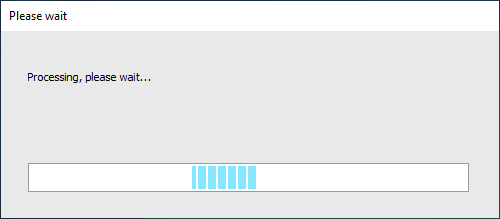
Don't worry, this can often be fixed in one quick step. We will guide you through what you need to do to get back up and running.
Resolution
Before you start - Check your version number
To use Remote Data Access (formerly Sage Drive) you must be using Sage 50cloud Accounts v27 or above.
To check your version:
- Open your software and choose to open Demonstration data then click OK.
- Log on as MANAGER with no password and click OK.
- Click Help then click About and check your software version number.
If you're not on v27 and need to update your software, please refer to our installation guide.
If you're using Sage 50cloud Accounts v27 or above, follow the steps below.
1. Stop and restart the Sage Data Service and Control Service
- Ensure all users are logged out of Sage 50cloud Accounts at your current site.
- Press the Windows Key + R on your keyboard, enter Services.msc then click OK.

- For each of the following services for your software version, right-click the service then click Stop.
- Sage 50 Accounts Service vXX
- Sage 50 Accounts Control vXX
- Then, to restart the services, right-click the relevant service and click Start.
This should now have resolved the issue. Re-open your software and check whether you can log in as normal.
If you can, let us know by clicking Yes at the bottom of this guide.
If not, move on to step 2.
Click on the steps below to view them.